The article "How to get Unlimited Cloud Storage for free" is all based on suggesting free and unlimited cloud storage providers. Are you tired of cleaning up your phone storage? I know it's really irritating if your phone shows you storage full notification time and again. As an antidote to this problem, I am here to suggest you a legit way so you can get unlimited cloud storage for free.
We have a lot of things to store on our phones but we do not have enough storage on our phones. If you have an expensive phone then you might have 128 GB, or 256 GB storage capacity but if you have a budget smartphone then you only have around 32 to 64 GB storage. I have come up with a solution to the free and one-stop unlimited cloud storage for free.
In this scenario, you get the burden of expanding the storage by adding a memory card to your phone. Some people search for cloud storage and get as but those cloud storages are not free at all and unlimited too.
If you are the one, you might also have used google drive as cloud storage. The problem is that it only provides you 15 GB of free storage, it's not unlimited. If you want to get more storage you need to purchase the plan.
How to get Unlimited Cloud Storage for free?
You can get unlimited cloud storage for free using Telegram. Telegram is the most secure and fast messaging and file-sharing app which is very popular nowadays in the circle of creators. Today I am going elaborate more on how you can get unlimited cloud storage for free using the telegram app.
Also, Read- Learn Nepali Typing in just 10 minutes
Introduction
Process
- Get the telegram app on your phone from the play store or app store.
- Sign in to the telegram using your mobile number
- Open the telegram channel (process describes at last of the article)
- Your telegram channel must be private so that only you can access your files and documents.
- Start uploading the files, photos, and documents.
How to use a telegram desktop?
- Open the telegram app on your phone
- Go to settings (you can reach settings by taping three parallel lines on the top left corner)
- Go to devices
- Tap on the link desktop device lying at the top of the screen
- Now you will be able to scan the QR code
- Scan the QR shown on your desktop screen.
How to open a telegram channel?
- Open the telegram app on your phone
- Tap on the pencil button at the bottom of the right side.
- Tap on the new channel
- Set the channel name as you desire
- Set the channel type as private so that only you can access your files
- Tap on the tick mark lying at the top right corner.

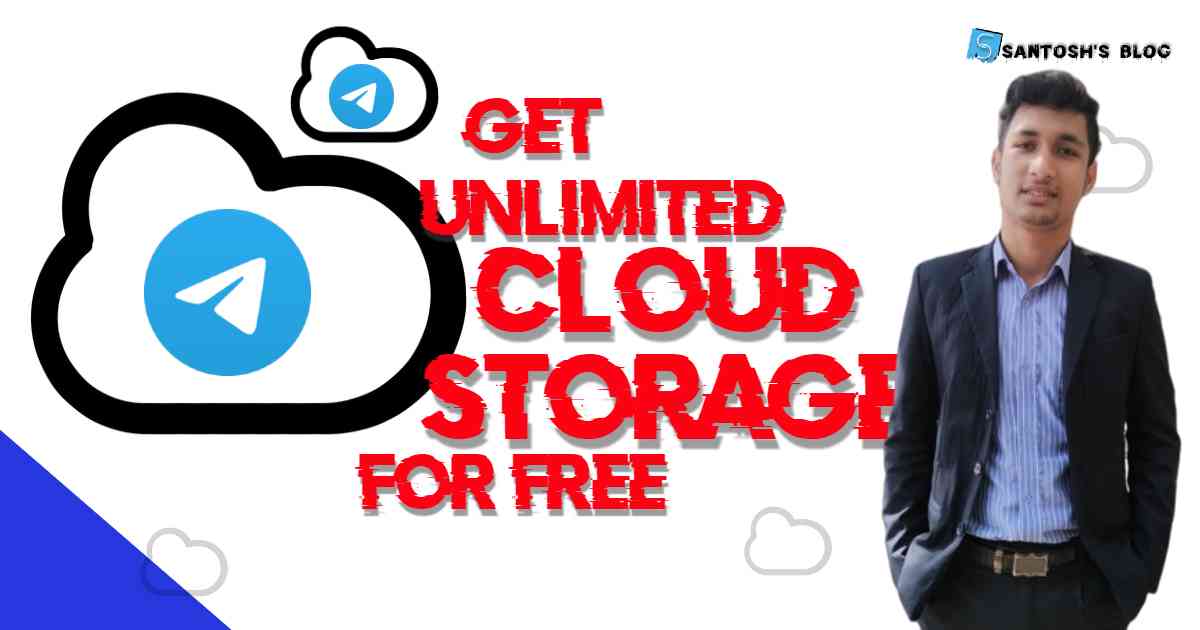



0 Comments
Post a Comment
All the information shared here are the outcome of author's research and experience, they might not be applicable in your particular case. Therefore before applying such crucial matters in your personal life don't forget to understand the acutal sutiation. In the other hand we try to provide genuine, validated and tangible information to you.
Please be polite and don't forget to follow the community guidelines while commenting in the post. We don't allow the spam comments in our blog.